GitHub에 있는 AWX README.MD 설명을 따라서 설치해보면, 설치 중간에 에러가 발생해서 그런 부분을 회피하면서 설치하는 방법을 메모해봤다.
아래 명령어를 따라서 수행하면, 에러 없이 AWX가 잘 설치된다.
※ 주의
AWX는 Version 17.1.0 이전의 설치 방법과 Version 18.0.0 이후의 설치 방법이 전혀 다르다.
이 문서의 설치 방법은 Version 15.0.0 ~ 17.1.0만 유효하다. 다른 AWX Version은 이 방법대로 설치할 수 없다.
설치 환경
- OS: CentOS 7 (VM on KVM)
- CPU: 4 Core
- MEM: 8GB (실제로 설치해보니, 4GB만 있어도 충분하다. 단, 다른 App이 이 Host에서 같이 운영된다면 넉넉하게 8GB로 구성하는 것이 좋다)
- AWX Version: 17.1.0
설치 절차 (명령 따라하기)
Reference Docs: https://github.com/ansible/awx/blob/17.1.0/INSTALL.md
GitHub - ansible/awx: AWX Project
AWX Project. Contribute to ansible/awx development by creating an account on GitHub.
github.com
위 github의 INSTALL.md를 따라해도 되고, 위 문서를 명령만 요약한 아래 명령만 따라해도 잘 설치된다.
(긴 글을 읽는 것이 귀찮다면, 아래 명령을 쭉~ 따라하는 것이 마음이 편할 듯)
## 보안 수준을 낮춘다.
$ systemctl stop firewalld
$ systemctl disable firewalld
$ cat /etc/sysconfig/selinux
...
SELINUX=disabled
...
$ setenforce 0
$ sestatus
## Ansible 환경 구성
$ yum install -y epel-release
$ yum install -y yum-utils device-mapper-persistent-data lvm2 ansible git python-devel python-pip python-docker-py vim-enhanced wget net-tools
## Docker Install은 Docker.io를 참고
## https://docs.docker.com/engine/installation/
$ yum install dnf -y
$ dnf install git gcc gcc-c++ ansible nodejs gettext device-mapper-persistent-data lvm2 bzip2 python3-pip -y
$ dnf install -y 'dnf-command(config-manager)'
$ pip3 install --upgrade setuptools
$ pip3 install setuptools-rust
$ pip3 install wheel
$ pip3 install "pip>=20"
$ pip3 install docker-compose
## inventory file에 넣을 key 생성
$ openssl rand -base64 30
lv4Y2WfbqRrI/+/X+R9mFN/r7BsGTdEdZR7bG8Re
## AWX PKG를 다운로드하고, 설정하기
$ cd /root/andrew
$ wget https://github.com/ansible/awx/archive/17.1.0.tar.gz
$ tar xf 17.1.0.tar.gz
$ ln -s awx-17.1.0/ awx
$ mkdir -p /var/lib/pgdocker
$ cd /root/andrew/awx/installer
## inventory file 설정하기
$ cat inventory
localhost ansible_connection=local ansible_python_interpreter="/usr/bin/env python3"
[all:vars]
dockerhub_base=ansible
awx_task_hostname=awx
awx_web_hostname=awxweb
postgres_data_dir="~/.awx/pgdocker"
host_port=80
host_port_ssl=443
docker_compose_dir="~/.awx/awxcompose"
pg_username=awx
pg_password=awxpass
pg_database=awx
pg_port=5432
pg_admin_password=password
admin_user=admin
admin_password=password
create_preload_data=True
## 위에서 openssl 명령어로 만든 key를 이곳에 붙여 넣는다.
secret_key=lv4Y2WfbqRrI/+/X+R9mFN/r7BsGTdEdZR7bG8Re
awx_alternate_dns_servers="8.8.8.8,1.1.1.1"
project_data_dir=/var/lib/awx/projects
$
## Ansible Playbook을 통해 deploy
$ ansible-playbook -i inventory install.yml
...
##
## NOTE: 오랜 시간이 걸리기 때문에 Terminal Window를 1개 더 열어서
## 아래와 같이 container image가 생성되고, container가 구동되는 과정을 확인하는 것이 좋다.
## (나는 대략 5분 정도 시간이 걸렸다)
## 시간이 오래 걸리는 이유는 container image를 internet을 통해서 pulling해야 하기 때문이다.
##
$ docker image ls
REPOSITORY TAG IMAGE ID CREATED SIZE
tianon/postgres-upgrade 10-to-12 f81b5bb17600 4 days ago 403MB
postgres 10 5949e493c793 4 days ago 200MB
postgres 12 905214d6fdc5 4 days ago 371MB
redis latest 7faaec683238 4 weeks ago 113MB
centos 8 5d0da3dc9764 2 months ago 231MB
ansible/awx 17.1.0 599918776cf2 8 months ago 1.41GB
$ docker container ls -a
CONTAINER ID IMAGE COMMAND CREATED STATUS PORTS NAMES
df511c34e75e ansible/awx:17.1.0 "/usr/bin/tini -- /u…" 5 minutes ago Up 5 minutes 8052/tcp awx_task
0d4247b6dd14 ansible/awx:17.1.0 "/usr/bin/tini -- /b…" 5 minutes ago Up 5 minutes 0.0.0.0:80->8052/tcp, :::80->8052/tcp awx_web
d4f4b8d44901 postgres:12 "docker-entrypoint.s…" 5 minutes ago Up 5 minutes 5432/tcp awx_postgres
e1af073eccee redis "docker-entrypoint.s…" 5 minutes ago Up 5 minutes 6379/tcp awx_redis
위와 같이 awx, redis, postgres 등 container가 구동되면, Web Browser를 통해서 AWX Web UI에 접속한다.
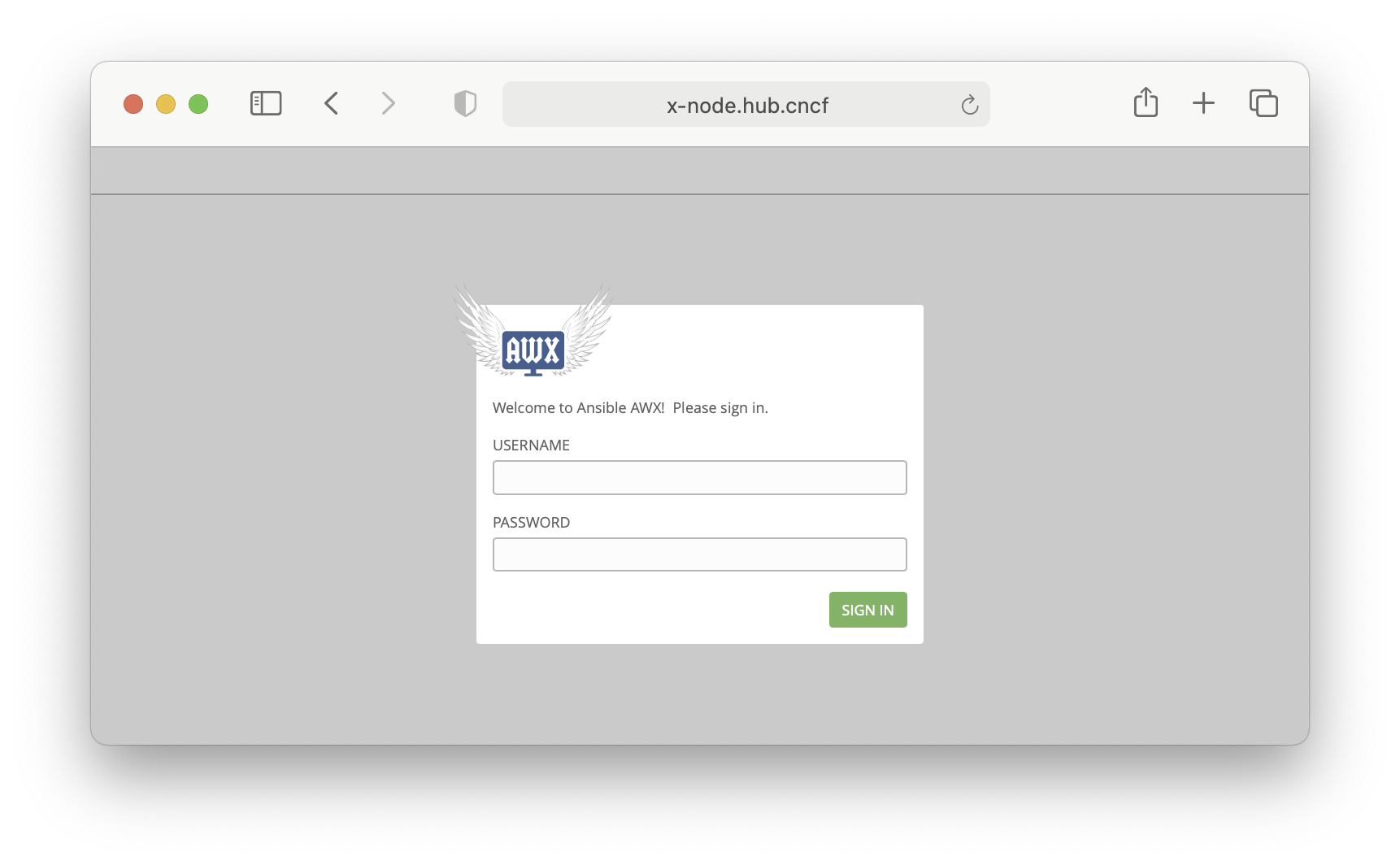
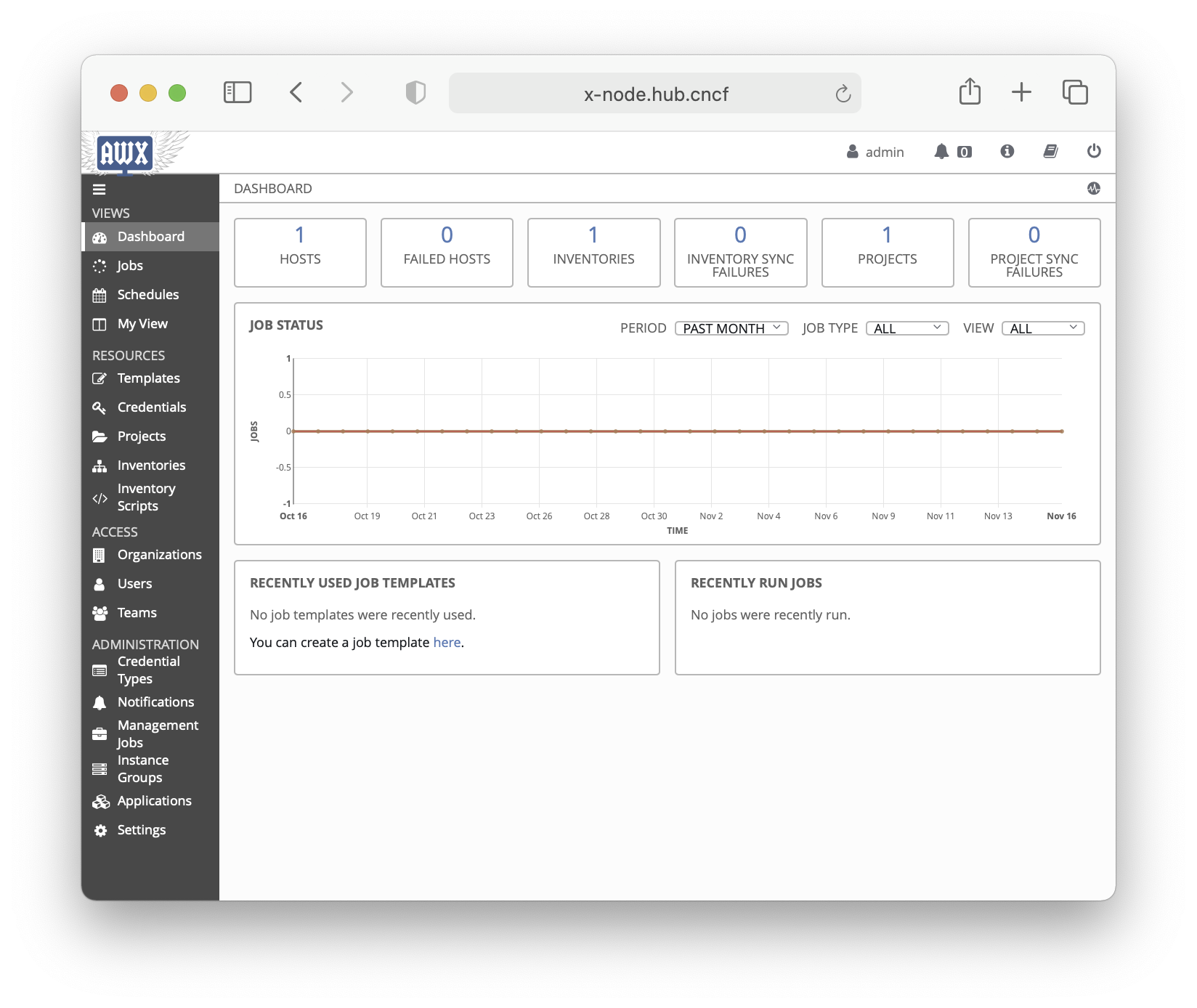
'CentOS' 카테고리의 다른 글
| OpenStack, OCI, AWS 에서 VM Instance를 위한 UserData 설정 (init-cloud 스크립트) (0) | 2022.06.21 |
|---|---|
| CPU Pinning 예제 코드 (0) | 2022.06.17 |
| How to use Ansible and Playbook (0) | 2021.11.12 |
| Install OS with PXE and kickstart (0) | 2021.11.12 |
| Samba(SMB) on CentOS (0) | 2021.07.10 |
