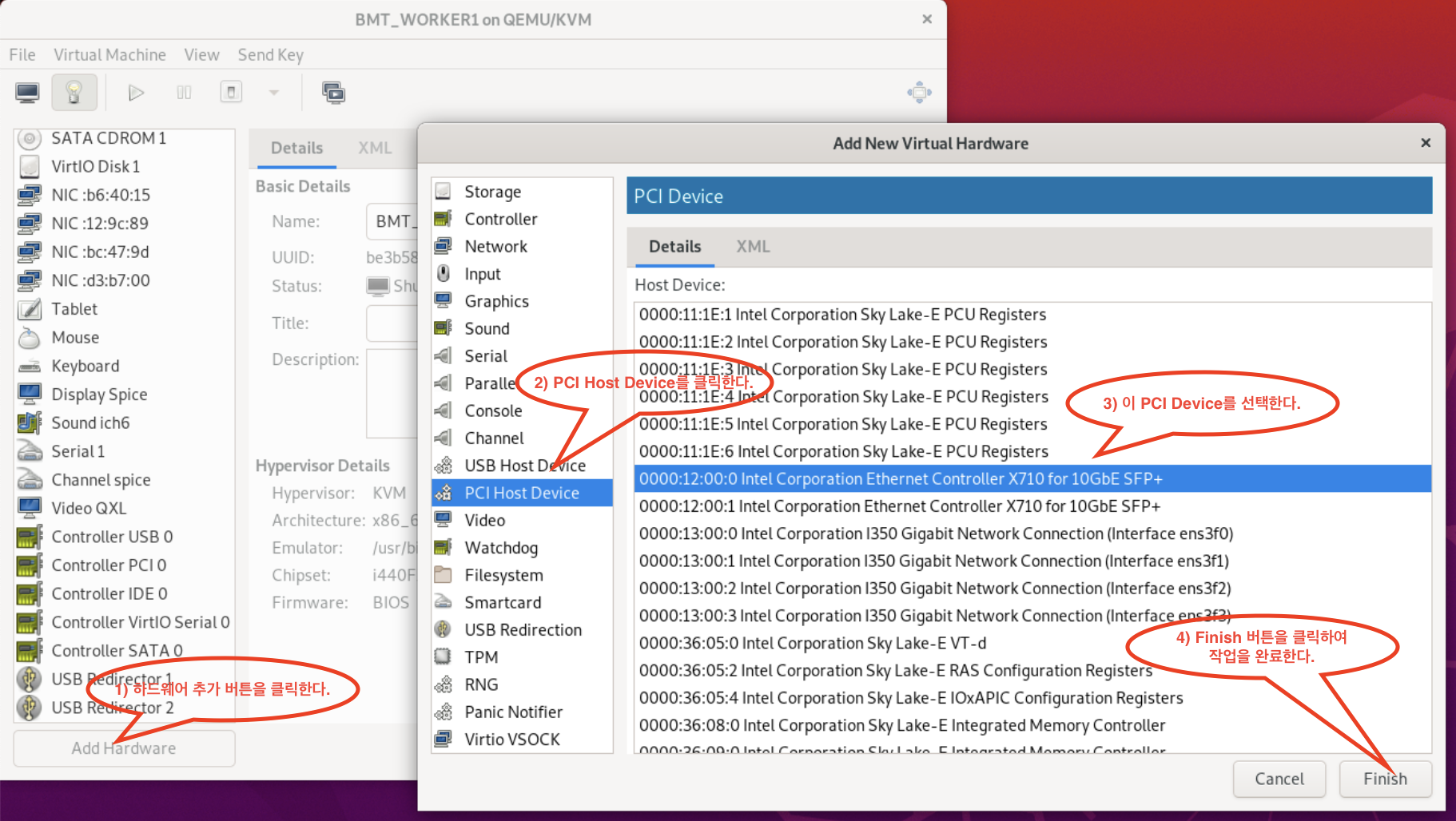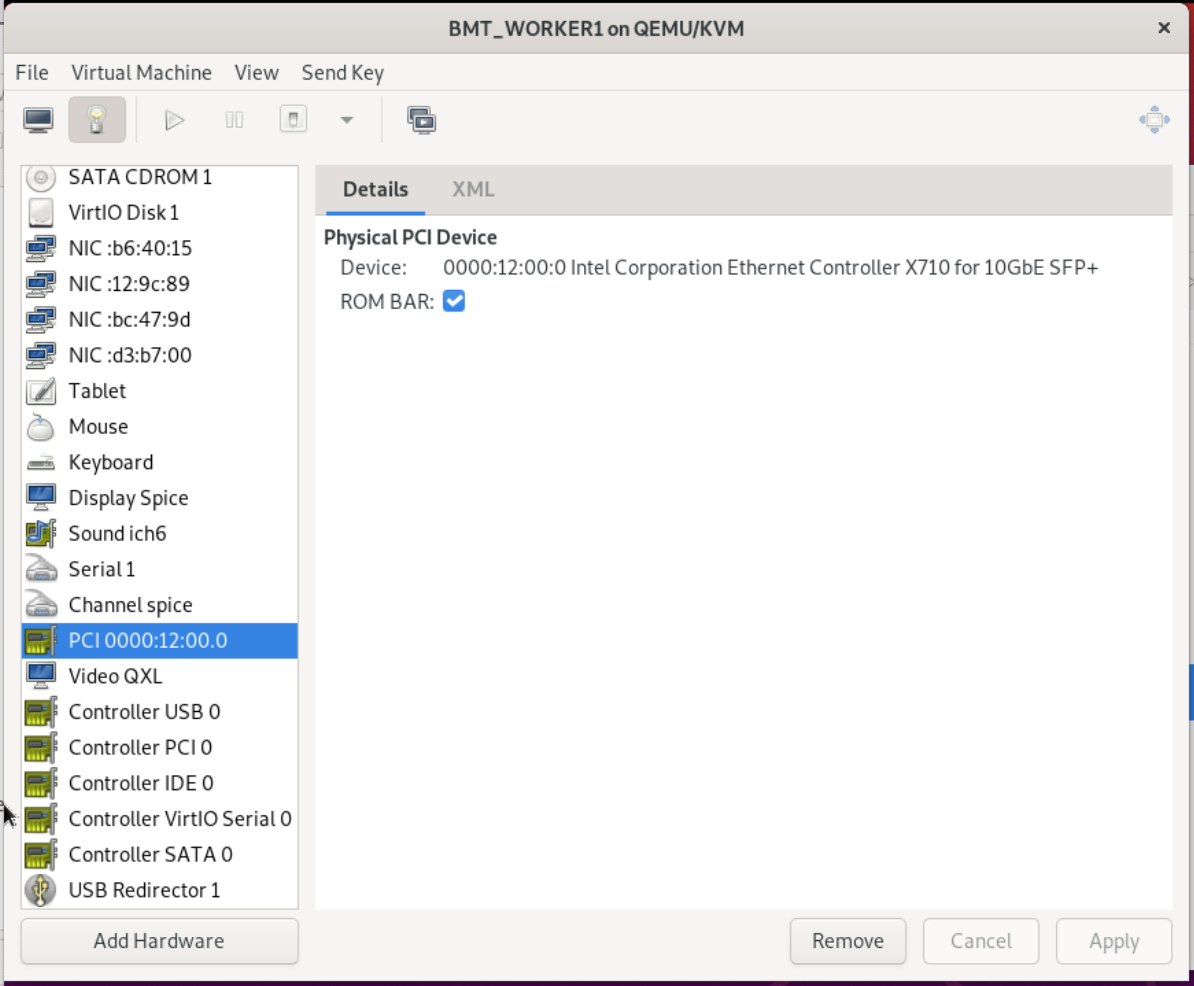Host OS가 Ubuntu 20.04이고, 이 Host에 KVM을 설치했다.
그리고 이 KVM에서 PCI passthrough를 사용하는 방법을 정리해봤다.
참고: 이론적인 내용은 아래 블로그가 아주 쉽게 설명하고 있다.
https://www.nepirity.com/blog/kvm-gpu-passthrough/
KVM 기반의 GPU Passthrough 환경 - 네피리티
KVM 기반의 GPU Passthrough 환경 KVM 기반의 Hypervisor 에서 하드웨어 장치를 직접 Virtual Machine에게 할당하는 PassThrough 를 소개하고 환경 설정 방법에 대해서 설명드리도록 하겠습니다. PCI Passthrough는 NIC,
www.nepirity.com
PCI passthrough 사용을 위한 Host OS 설정
PCI passthrough를 사용하기 위해 아래 명령과 같이 Host OS를 설정한다.
##
## Grub 설정
##
$ cat /etc/default/grub
... 중간 생략 ...
GRUB_CMDLINE_LINUX_DEFAULT="quiet splash intel_iommu=on intel_iommu=igfx_off iommu=pt vfio-pci.ids=8086:1572"
... 중간 생략 ...
$ reboot
...
...
...
##
## Host OS가 Booting 되면, 아래와 같이 PCI에 관한 로그를 확인한다. "iommu=pt" 설정 확인
##
$ dmesg | grep -i vfio
[ 0.000000] Command line: BOOT_IMAGE=/vmlinuz-5.4.0-94-generic root=UUID=7824a9ea-e59b-4796-9e23-75e3d909a001 ro quiet splash intel_iommu=on intel_iommu=igfx_off iommu=pt vfio-pci.ids=8086:1572 vt.handoff=7
[ 4.136218] Kernel command line: BOOT_IMAGE=/vmlinuz-5.4.0-94-generic root=UUID=7824a9ea-e59b-4796-9e23-75e3d909a001 ro quiet splash intel_iommu=on intel_iommu=igfx_off iommu=pt vfio-pci.ids=8086:1572 vt.handoff=7
[ 10.734658] VFIO - User Level meta-driver version: 0.3
[ 10.814142] vfio_pci: add [8086:1572[ffffffff:ffffffff]] class 0x000000/00000000
...
...
...
$ lspci -k
... 중간 생략 ...
12:00.0 Ethernet controller: Intel Corporation Ethernet Controller X710 for 10GbE SFP+ (rev 02)
Subsystem: Hewlett-Packard Company Ethernet 10Gb 2-port 562SFP+ Adapter
Kernel driver in use: vfio-pci
Kernel modules: i40e
12:00.1 Ethernet controller: Intel Corporation Ethernet Controller X710 for 10GbE SFP+ (rev 02)
Subsystem: Hewlett-Packard Company Ethernet 10Gb 562SFP+ Adapter
Kernel driver in use: vfio-pci
Kernel modules: i40e
... 중간 생략 ...
$
PCI passthrough 사용을 위한 KVM 설정
##
## PCI passthrough할 NIC이 x710 드라이버를 사용한다고 가정하고
## 아래 설정 절차를 진행했다.
##
$ lspci | grep -i x710
12:00.0 Ethernet controller: Intel Corporation Ethernet Controller X710 for 10GbE SFP+ (rev 02)
12:00.1 Ethernet controller: Intel Corporation Ethernet Controller X710 for 10GbE SFP+ (rev 02)
af:00.0 Ethernet controller: Intel Corporation Ethernet Controller X710 for 10GbE SFP+ (rev 02)
af:00.1 Ethernet controller: Intel Corporation Ethernet Controller X710 for 10GbE SFP+ (rev 02)
$
##
## 위 출력된 내용 중에서 왼쪽 컬럼의
## 12:00.0
## 12:00.1
## af:00.0
## af:00.1
## 이 값을 이용하여 아래와 같이 KVM이 관리하는 device list를 확인한다.
##
## 참고:
## nodedev-list로 출력된 device들은 모든 VM에서 공유해서 사용하는 device이므로
## 특정 VM에서 PCI device를 독점적으로 점유하려면, 아래 device를 KVM에서 detach하고
## 특정 VM의 HW에 아래 PCI device를 추가해주어야 PCI passthrough 효과를 얻을 수 있다.
##
$ virsh nodedev-list | grep 12_00
pci_0000_12_00_0
pci_0000_12_00_1
$ virsh nodedev-list | grep af_00
pci_0000_af_00_0
pci_0000_af_00_1
$
##
## PCI 슬롯 번호로 host에 등록된 PCI장비의 이름을 확인후 이 이름을 바탕으로 device 상제 정보를 확인한다.
## 아래 출력 내용 중에서 bus, slot, function 번호 확인 => KVM에서 VM의 device 추가할 때 필요하다.
##
root@bmt:~# virsh nodedev-dumpxml pci_0000_12_00_0
<device>
<name>pci_0000_12_00_0</name>
<path>/sys/devices/pci0000:11/0000:11:00.0/0000:12:00.0</path>
<parent>pci_0000_11_00_0</parent>
<driver>
<name>vfio-pci</name>
</driver>
<capability type='pci'>
<class>0x020000</class>
<domain>0</domain>
<bus>18</bus>
<slot>0</slot>
<function>0</function>
<product id='0x1572'>Ethernet Controller X710 for 10GbE SFP+</product>
<vendor id='0x8086'>Intel Corporation</vendor>
<capability type='virt_functions' maxCount='64'/>
<iommuGroup number='38'>
<address domain='0x0000' bus='0x12' slot='0x00' function='0x0'/>
</iommuGroup>
<numa node='0'/>
<pci-express>
<link validity='cap' port='0' speed='8' width='8'/>
<link validity='sta' speed='8' width='8'/>
</pci-express>
</capability>
</device>
root@bmt:~# virsh nodedev-dumpxml pci_0000_12_00_1
<device>
<name>pci_0000_12_00_1</name>
<path>/sys/devices/pci0000:11/0000:11:00.0/0000:12:00.1</path>
<parent>pci_0000_11_00_0</parent>
<driver>
<name>vfio-pci</name>
</driver>
<capability type='pci'>
<class>0x020000</class>
<domain>0</domain>
<bus>18</bus>
<slot>0</slot>
<function>1</function>
<product id='0x1572'>Ethernet Controller X710 for 10GbE SFP+</product>
<vendor id='0x8086'>Intel Corporation</vendor>
<capability type='virt_functions' maxCount='64'/>
<iommuGroup number='39'>
<address domain='0x0000' bus='0x12' slot='0x00' function='0x1'/>
</iommuGroup>
<numa node='0'/>
<pci-express>
<link validity='cap' port='0' speed='8' width='8'/>
<link validity='sta' speed='8' width='8'/>
</pci-express>
</capability>
</device>
root@bmt:~# virsh nodedev-dumpxml pci_0000_af_00_0
<device>
<name>pci_0000_af_00_0</name>
<path>/sys/devices/pci0000:ae/0000:ae:00.0/0000:af:00.0</path>
<parent>pci_0000_ae_00_0</parent>
<driver>
<name>vfio-pci</name>
</driver>
<capability type='pci'>
<class>0x020000</class>
<domain>0</domain>
<bus>175</bus>
<slot>0</slot>
<function>0</function>
<product id='0x1572'>Ethernet Controller X710 for 10GbE SFP+</product>
<vendor id='0x8086'>Intel Corporation</vendor>
<capability type='virt_functions' maxCount='64'/>
<iommuGroup number='151'>
<address domain='0x0000' bus='0xaf' slot='0x00' function='0x0'/>
</iommuGroup>
<pci-express>
<link validity='cap' port='0' speed='8' width='8'/>
<link validity='sta' speed='8' width='8'/>
</pci-express>
</capability>
</device>
root@bmt:~# virsh nodedev-dumpxml pci_0000_af_00_1
<device>
<name>pci_0000_af_00_1</name>
<path>/sys/devices/pci0000:ae/0000:ae:00.0/0000:af:00.1</path>
<parent>pci_0000_ae_00_0</parent>
<driver>
<name>vfio-pci</name>
</driver>
<capability type='pci'>
<class>0x020000</class>
<domain>0</domain>
<bus>175</bus>
<slot>0</slot>
<function>1</function>
<product id='0x1572'>Ethernet Controller X710 for 10GbE SFP+</product>
<vendor id='0x8086'>Intel Corporation</vendor>
<capability type='virt_functions' maxCount='64'/>
<iommuGroup number='152'>
<address domain='0x0000' bus='0xaf' slot='0x00' function='0x1'/>
</iommuGroup>
<pci-express>
<link validity='cap' port='0' speed='8' width='8'/>
<link validity='sta' speed='8' width='8'/>
</pci-express>
</capability>
</device>
##
## Host에서 위의 PCI Device를 detach한다.
## 참고: Host에 Attach된 nodedev는 VM에 Mount가 불가능하여 Detach해야 한다.
## 즉, 특정 VM에서만 위 PCI 장치를 전용해서 사용해야 하기 때문에
## 다수의 VM이 위 PCI 장비를 공유하지 못하도록 싹을 뽑아 버린다고 생각하면 된다.
##
$ virsh nodedev-detach pci_0000_12_00_0
Device pci_0000_12_00_0 detached
$ virsh nodedev-detach pci_0000_12_00_1
Device pci_0000_12_00_1 detached
위와 같이 KVM에서 Host 머신의 PCI 장치를 Detach했으면, 아래 KVM Virtual Manager 화면에서
특정 Virtual Machine 의 설정 화면을 열어본다.
그리고 이 Virtual Machine에 PCI Device를 추가한다. (아래 화면의 설정 순서를 따라할 것!!!)
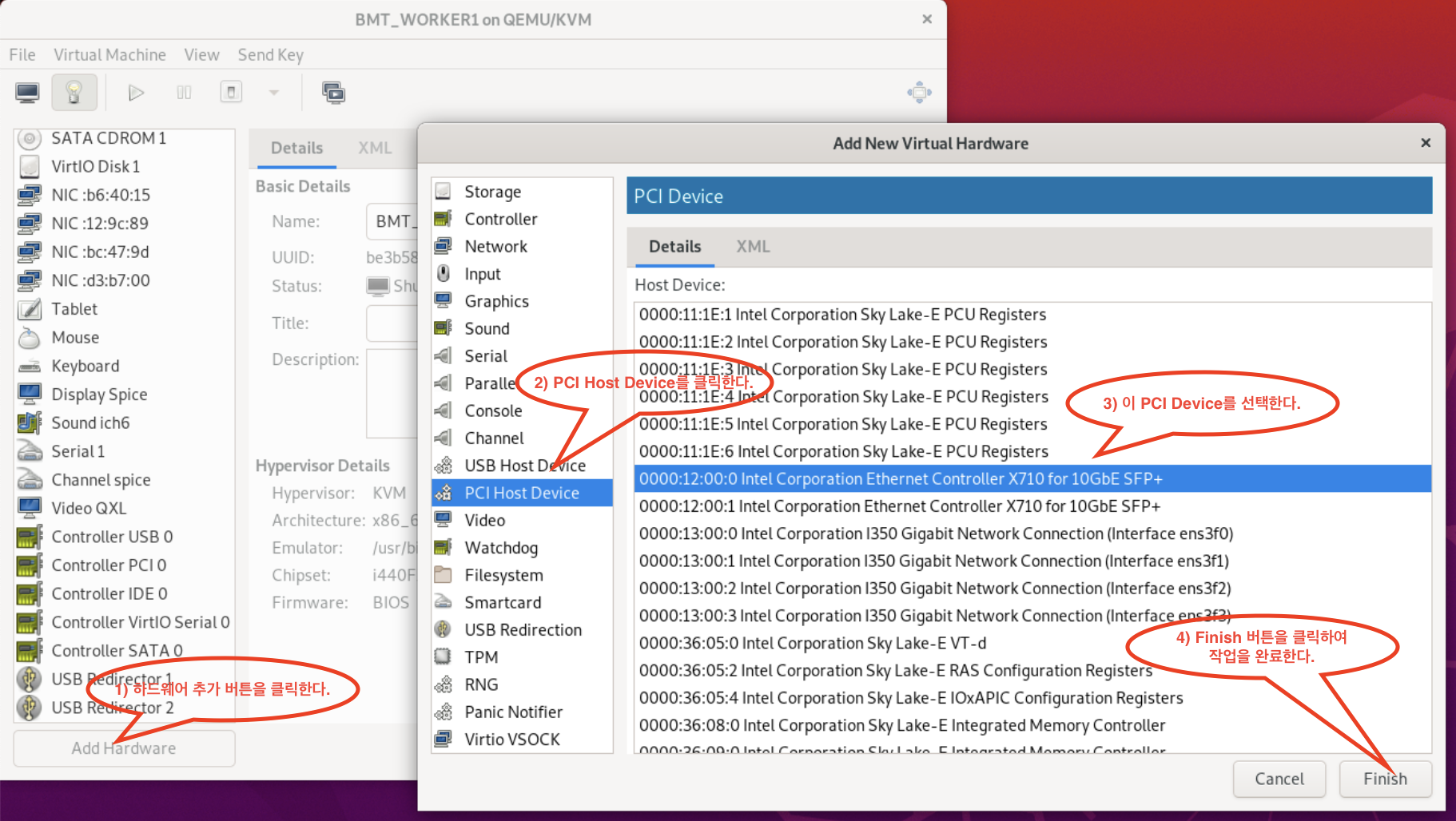 KVM Virt-Manager 에서 특정 VM의 HW 설정
KVM Virt-Manager 에서 특정 VM의 HW 설정
위 설정 화면에서 [Finish] 버튼을 누르면, 아래 화면처럼 새로 추가한 PCI 장치 정보를 볼 수 있다.
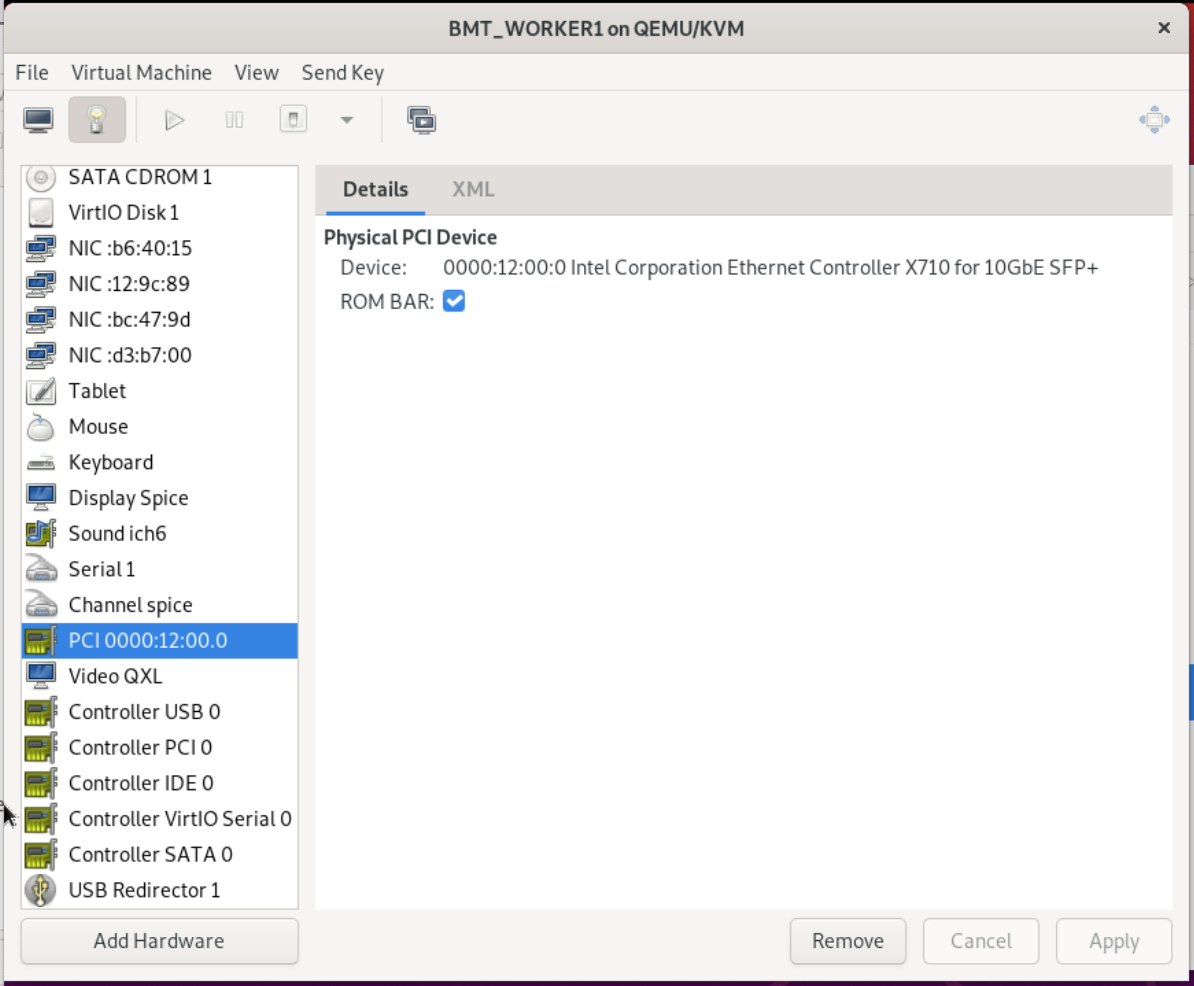 VM의 HW 목록 및 설정 정보를 확인
VM의 HW 목록 및 설정 정보를 확인
위와 같이 Virtual Machine이 설정된 후에 VM 내부에서는 SR-IOV 구성까지 해야 NIC에 여러 VF를 생성하고, Application Process가 VF를 사용할 수 있을 것이다. (이후 과정에 나중에 테스트하면서 다시 기록할 생각이다)